This function allows selection of the Invoice or Credit Note from the Search List to send. It then allows the selection of template for the creation of the document to be sent, and finally prompt with a message to be put in the e-mail or fax.
Tick ![]() against the invoice or credit note that you want to send, selecting only from the Invoice Search List.
against the invoice or credit note that you want to send, selecting only from the Invoice Search List.
It is only possible to send Invoices and Credit Notes with a Status of:
1. Ready to be Printed
2. Invoice Generated
1. Ready to be Printed
Tick the box to the left of the Invoice or Credit Note, then click ![]() .
.
The Send Invoice or Credit Notes Document Template selector will open with the Invoice or Credit Note Document already selected. You can accept this, or change your selection before clicking OK, remembering to select the correct Tagged Template Output Format (either Word or PDF).
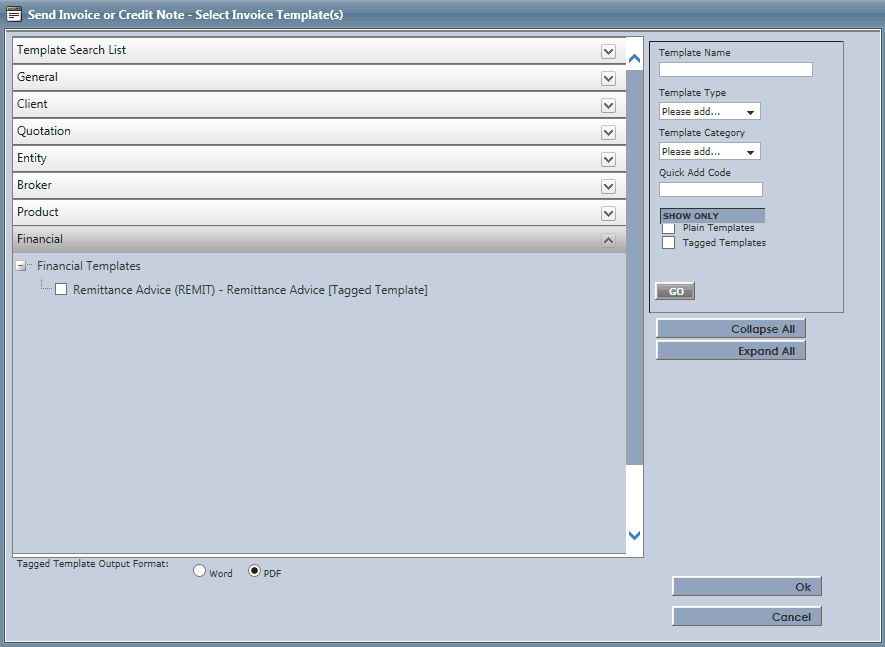
A Communications window will open. Type a message to the client here.
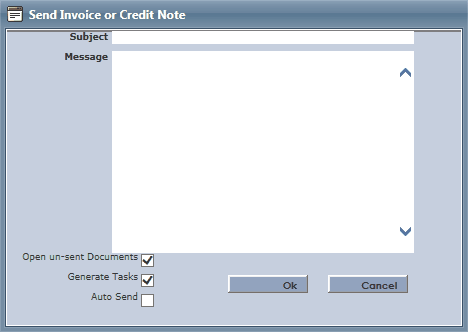
•Open un-sent Documents - will open documents that have yet to be sent.
•Generate Tasks - will create a task for the Dashboard reminding the user to send the documents, unless Auto Send is selected or your Clients prefer a method of communication that is something other than Fax or Email.
•Auto Send - Will send the communication with the attached Documents upon clicking OK if the Clients preferred method of communication is Fax or Email.
The Invoice/Credit Note Document will be saved in the Documents Tab on the Invoice or Credit Note record, and the Communication message will be saved on the Communications Tab.
2. Invoice Generated
Tick the box ![]() to the left of the Invoice or Credit Note from the search list, then click
to the left of the Invoice or Credit Note from the search list, then click ![]() .
.
The Communications window will open. Type the message to the client and click OK.
A status window will pop up to confirm the details:
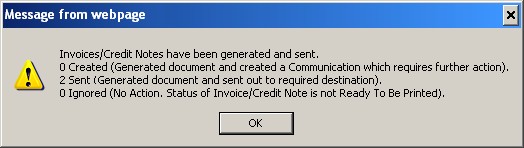
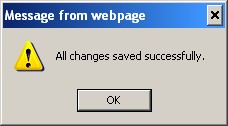
Confirm by clicking on OK, then click ![]() to save your work.
to save your work.