Click ![]() .
.
This will open the Role List in the Main Window. This area allows you to set the Roles for each individual User and group your Users. Refer to the User Role table when adding a new User.
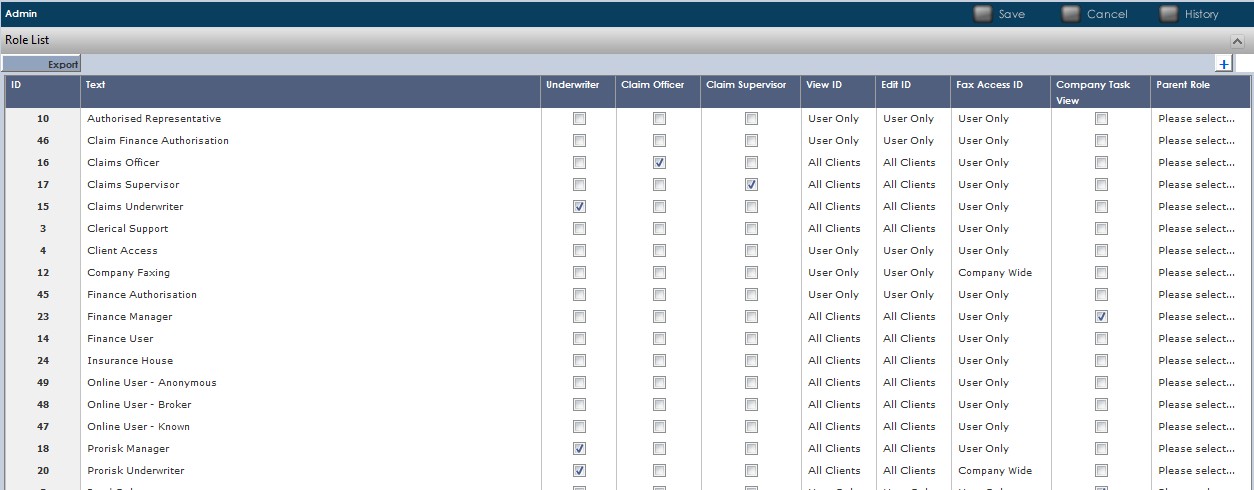
Additional Roles can be added the list of Roles that were available for a User to be assigned when adding or editing a User's details (as we did in the section above).
To add a new role click ![]() . Fill out the description in the Text Field. You will need to use the drop-down boxes in the View, Edit and Fax access ID columns to select the appropriate option. At this stage you can Tab through and accept the defaults as these will not affect your access privileges. Leave the Company Task View un-ticked.
. Fill out the description in the Text Field. You will need to use the drop-down boxes in the View, Edit and Fax access ID columns to select the appropriate option. At this stage you can Tab through and accept the defaults as these will not affect your access privileges. Leave the Company Task View un-ticked.

The current Default Roles in UnderwriterCENTRAL™ are:
| 1. | System Administrator |
| 2. | Manager/Full Authority |
| 3. | Clerical Support |
| 4. | Client Access |
| 5. | Read Only |
| 6. | View all Tasks |
| 7. | View all Clients |
| 8. | View all Ledgers |
| 9. | Account Manager |
| 10. | Authorised Representative |
| 11. | Site Faxing |
| 12. | Company Faxing |
| 13. | Report User |
| 14. | Finance User |
15. Claims Underwriter
16. Claims Officer
17. Claims Supervisor
There are some special roles that allow certain users to have a wider view of the world.
| 1. | View All Clients |
| 2. | View All Ledgers |
| 3. | View All Tasks |
By Default all users can only see clients that belong to their own company (ie: the company they were assigned to in the User Screen). To be able to see clients of other companies a User must be assigned as View All Clients. Likewise a user only sees their own Ledger and Tasks, and requires View All Ledgers or View All Tasks to be able to see other Ledgers and Tasks.
Remember to click ![]() to save when you have finished.
to save when you have finished.