Click on ![]() .
.
This will open a full list of the Profile Data set up for Contact, Entities or Clients.

To add a new Profile item, click ![]() and a new row will be added to the bottom of the existing list.
and a new row will be added to the bottom of the existing list.
•Label Column - type the Profile item in here
•Description - type a description in here
•Data Type - select from the drop-down list. Data Types are:
•Big Integer- Number over 2 billion without decimals
•Boolean - True/False
•Currency - must be in currency ($1,342)
•Date - must be in date format (12 Jun 2005)
•Date and Time - must have both a date and time in
•Decimal - Must be numerical with decimal place (12.5)
•Integer -number less than 2 billion (no decimals)
•Percent - Must be a percentage (25%)
•String - Must be text
•Time - must be time format (1600)
The selection determines the way the Profile field must be completed in the Client, Contact or Insurer area.
•Size - Allows selection of maximum number of characters in the area here.
•Decimals - Allows selection of maximum number of decimals here
•Table - select where you want this Profile Item to appear (Client, Contact or Insurer)
•Sort Order - Allows selection the order in which the Profile Items will appear in the Client, Contact or Insurer area
•User Created - This defaults to selected when a new Profile Item is added
Contact Profile Items example
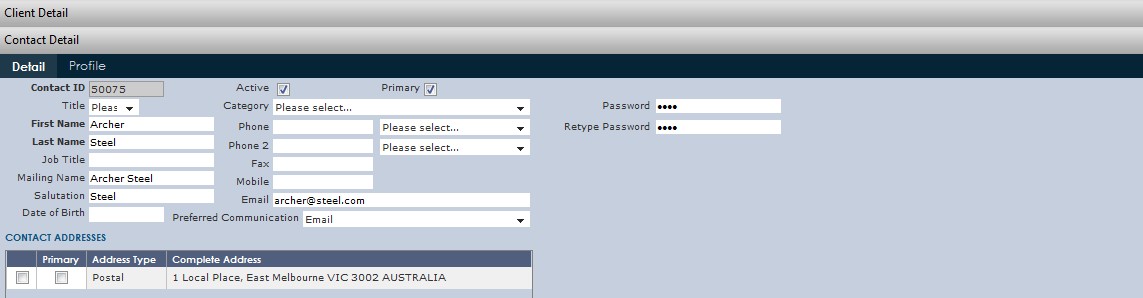
Note: When completing the Profile Items in the Contact, Client and Insurer areas, it will be only necessary to complete the Item Value Field.
Remember to click ![]() to save.
to save.