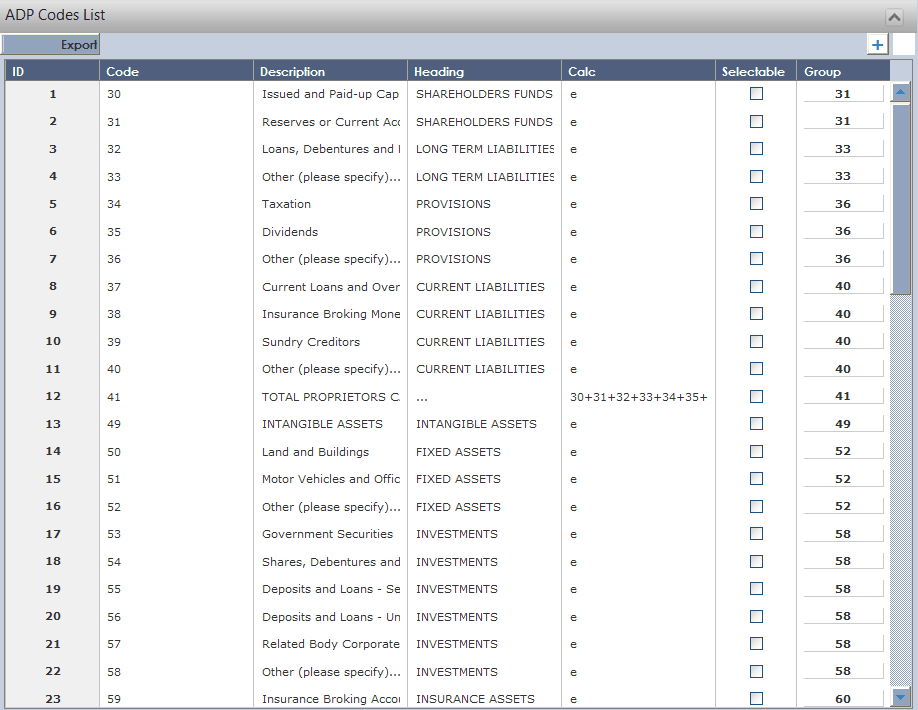Note: All Lookups are managed in this way with the exception of the following areas:
Common Lookups
•Paragraph – the user can change the Name of the wording type for the client, insurer, Claim, Quotation and policy wording types (4 each).
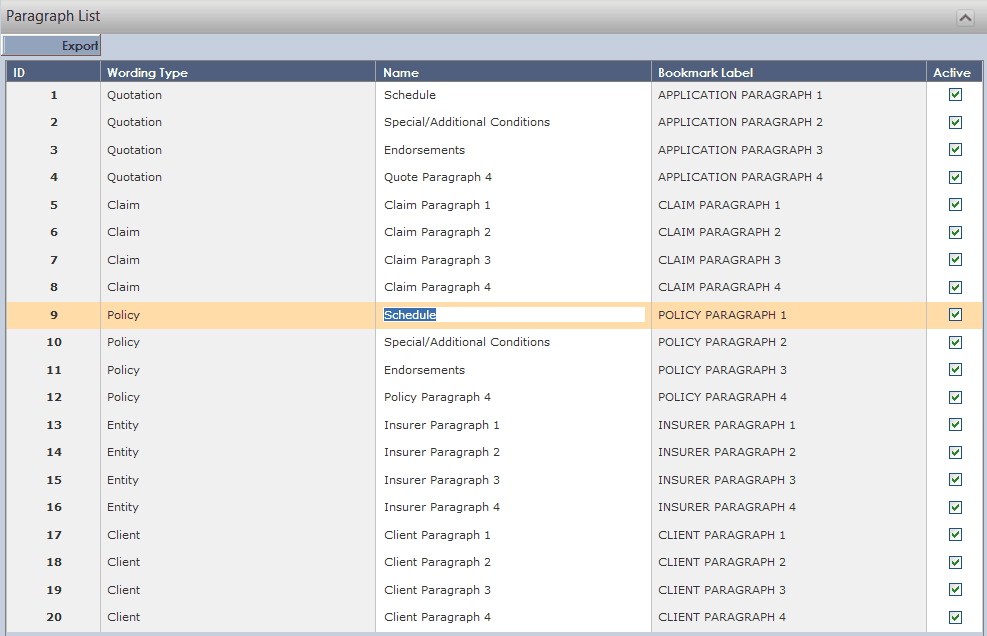
•Paragraph Defaults – Select the Policy Paragraph and then Select the Quotation Paragraph to override the selected Policy Paragraph (this will override holding any of the changes made to the Quotation Paragraph when finalizing the Quotation).
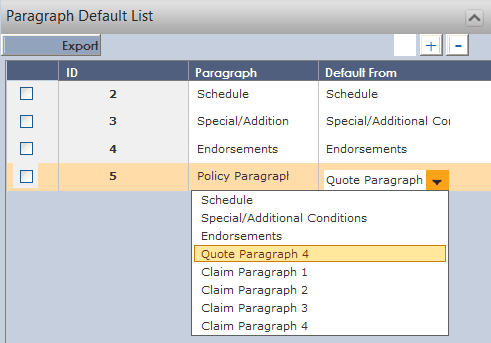
•Wording Category – Add additional categories as per maintaining Lookups. These categories can be used to assist in Filtering the Wordings when using them at the Client, Insurer, Quotation and Policy levels.
•Wordings – Add a new row and type in the Description. Associate with a Wording Category and then add the Wording Text by clicking the button. When finished, click the save .
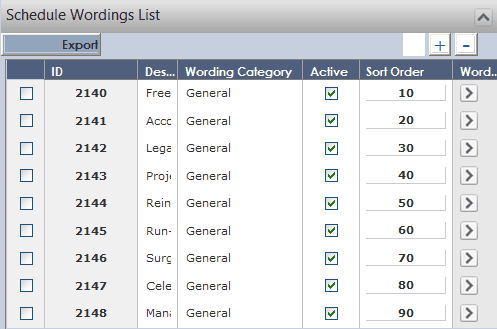
Associate with a Wording Category and then add the Wording Text by clicking the ![]() button, where you will be presented with a free-text area to type.
button, where you will be presented with a free-text area to type.
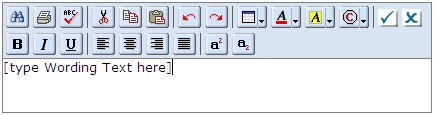
When finished, click the save ![]() button.
button.
•Wording Links – Associate each of the Wordings with a Wording Type and a Paragraph. Select if this is to be a default (the defaults will load when the user selects the 'Load Defaults' button from your Wording area in Client, Insurer, Quotation and Policy). If required, this Wording can be associated with a specific Product Type or even a Product. Wordings may if required, be only associated to a specific Quotation Type (New Business, Renewal, Endorsement etc).
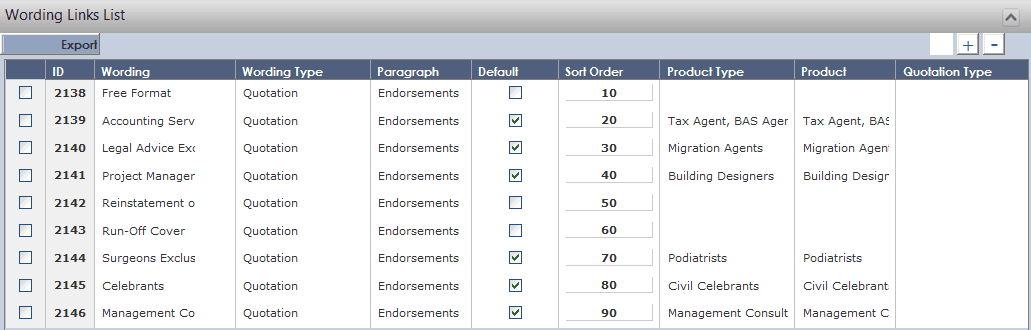
Product Area
•Tax/Fee Data – The user can set up new taxes and fees in this area and associate/apply them to different accounts, payee/er types, net V's gross levels etc. This will result in the Taxes and Fees being calculated correctly in UnderwriterCENTRAL™.
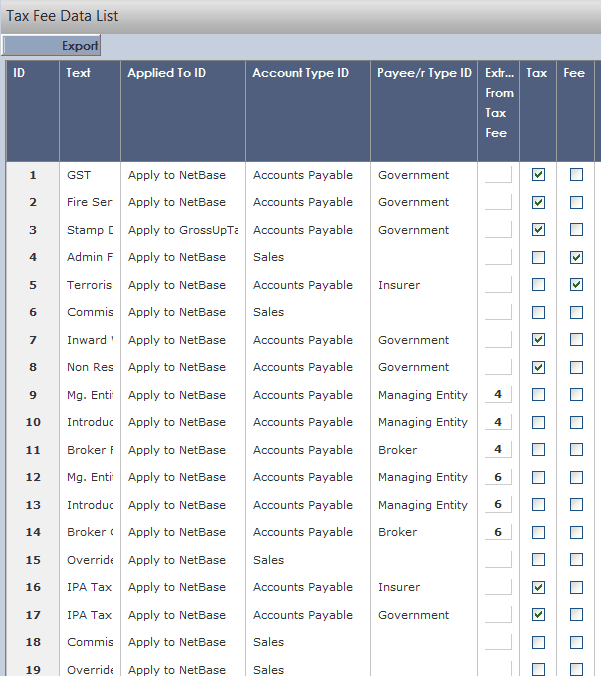
•Tax/Fee State Data – Here the user can associate a given tax/fee to a specific state if necessary, select the rate type ($ or %), rate amount, and even set effective from and to dates. These act as the defaults for every product, however can be overridden when setting up/assigning fees and taxes for a specific product.
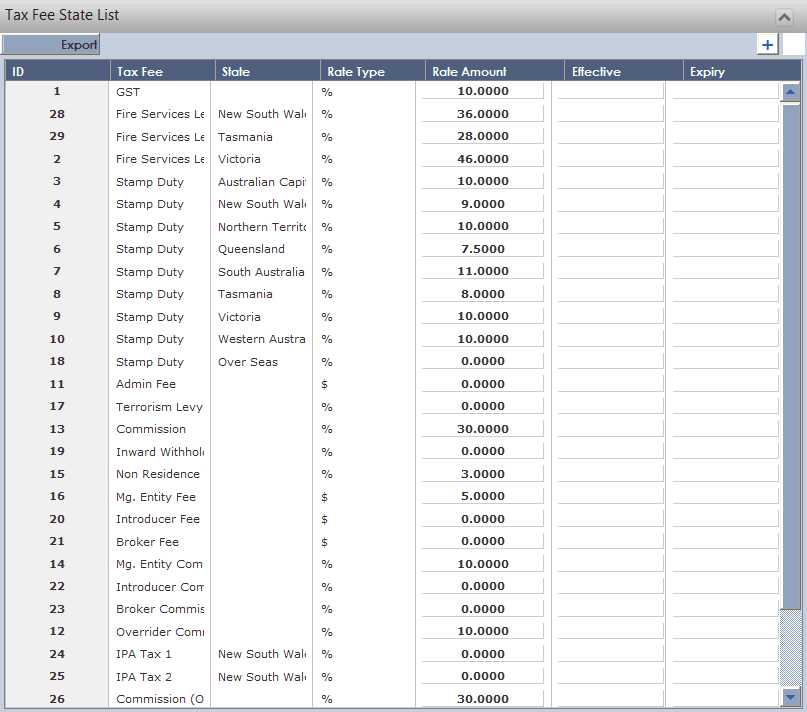
The different Lookups applicable to the Claims module are shown below:
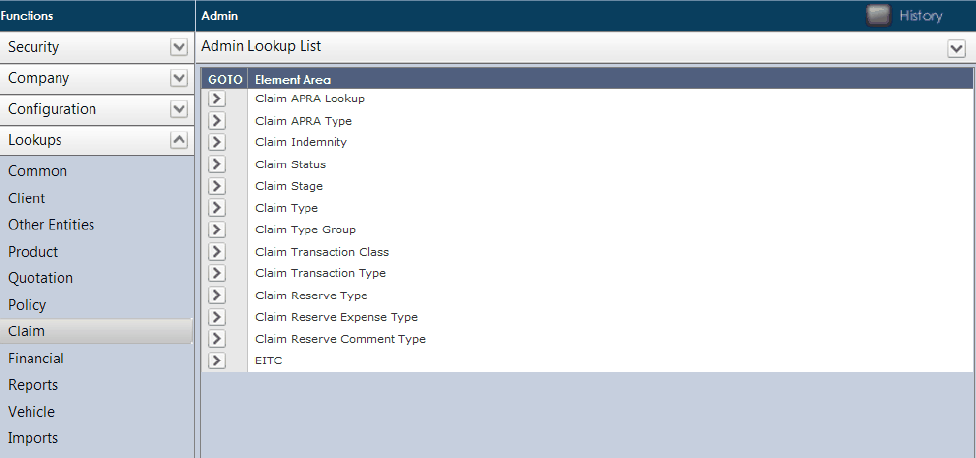
•Claim Type - here you can set up different types of incidents/claims. For each type of claim you can associate a Claim Type Code and a Product Type (these are not mandatory). If you do associate it to a Product Type then only claims where that Product Type is used for the policy will appear in the drop down on the Claims Detail screen.
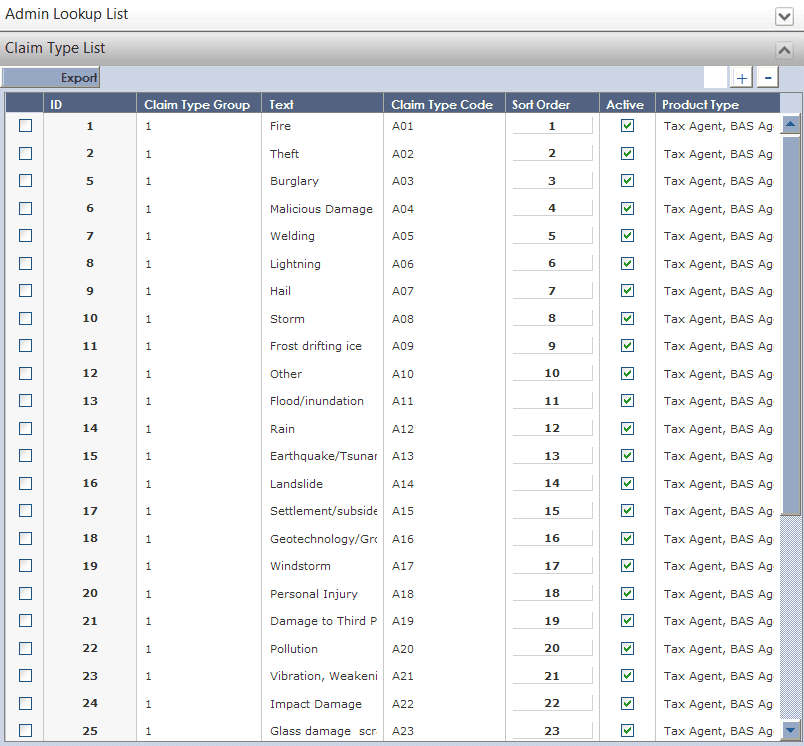
•Claims Reserve Type – allows users to configure different reserve types and associate them with a specific Product Type. You can also select whether GST is included.
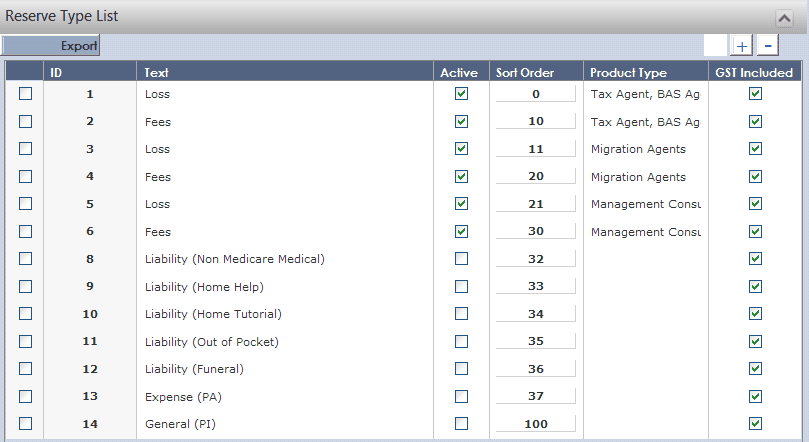
•Reserve Expense Type – here you can configure reserve expense types and associate them to a Product Type.
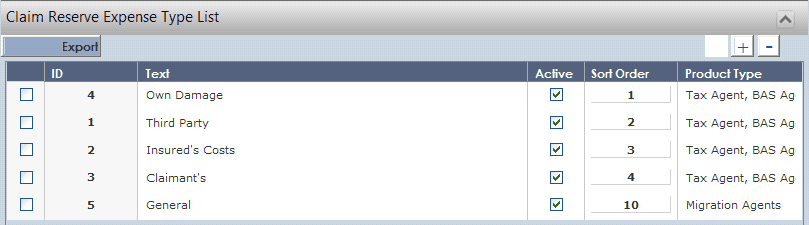
•Claims Transaction Type – This lookup allows users to configure Claims Transactions Types (e.g. Payment, Recovery). For each item, you can allocate a Product Type, a Reserve Type and a Financial Transaction Type (these are found in the Financial Lookups area of the Admin module and are not configurable).
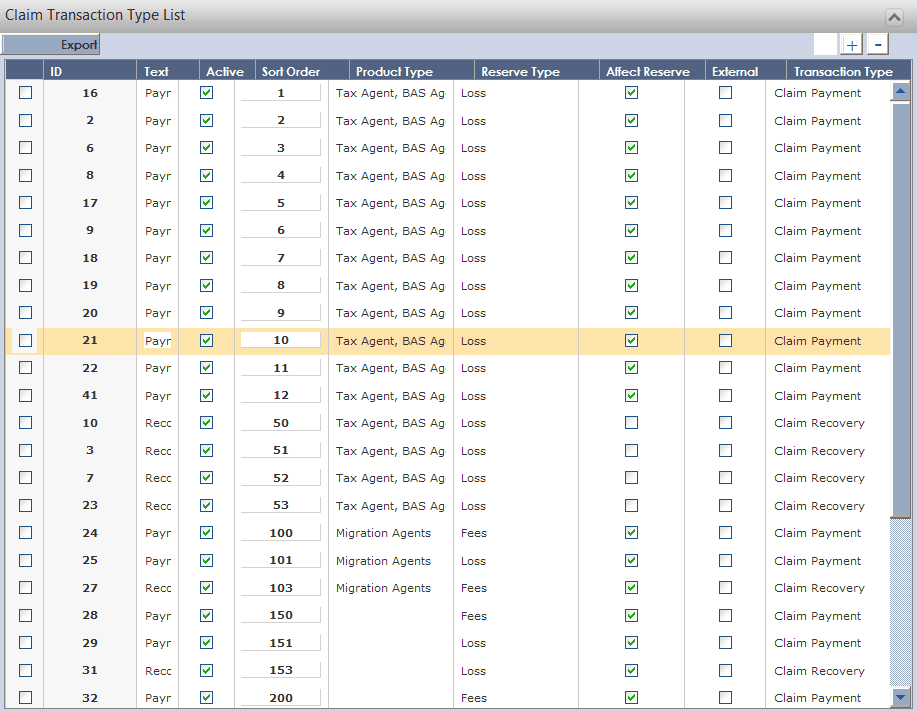
•Claim Transaction Class – This is where you associate a Transaction Type (above) with a Payee/er Type, assign a text description, an ADP code and Account Type.
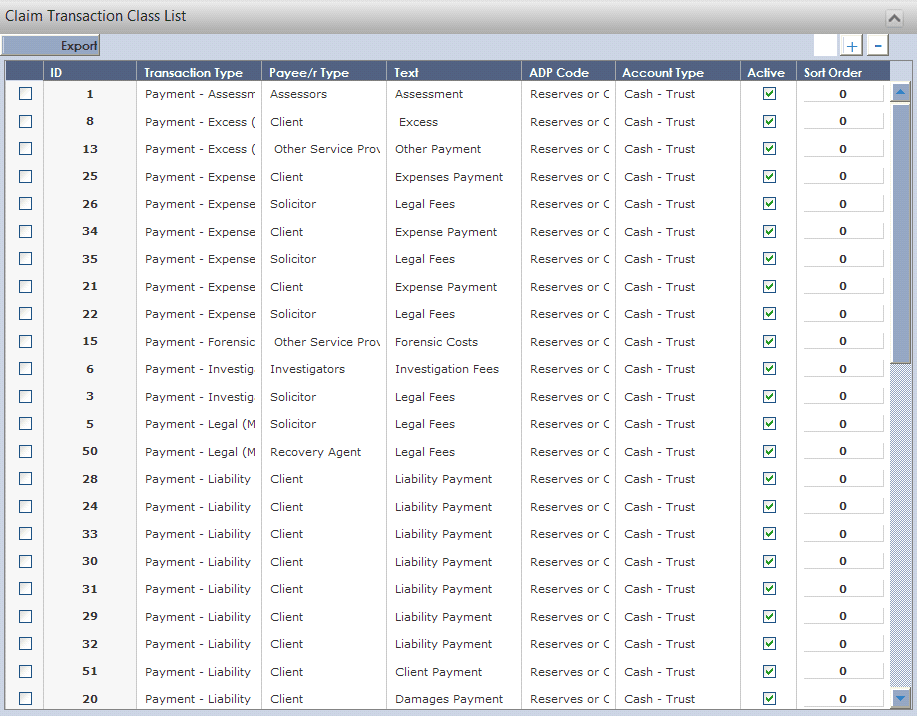
Financial
•ADP Codes – These have been loaded per the Section 26/27 requirements. You should not need to edit/amend these.