In order to add a document to History, check the box ![]() next to document that you intend to add.
next to document that you intend to add.
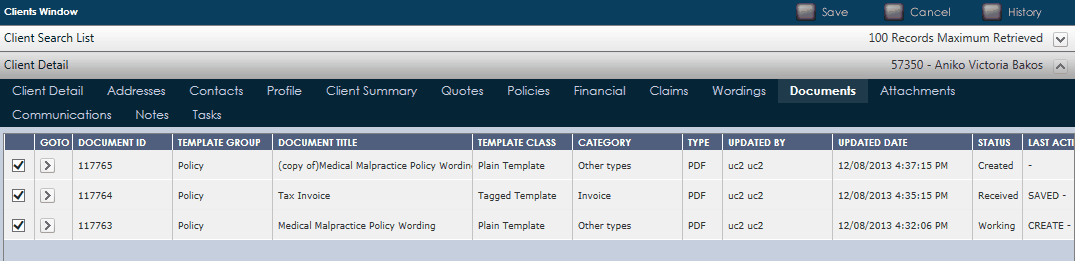
Click ![]() from the side function menu. A confirmation pop-up will appear and to save the selected document(s) to history simply click on
from the side function menu. A confirmation pop-up will appear and to save the selected document(s) to history simply click on ![]() .
.
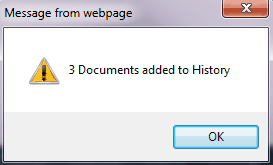
This allows the user to access the document by using the document history button ![]() at any time in the application.
at any time in the application.
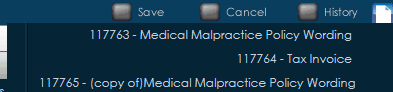
The Add to History button also allows you to access the document when creating a new communication from anywhere in UnderwriterCENTRAL™. Usually you only have access to the Documents from the area you are creating your Communication from. If you Create New Communication from your Submission, you will only have access to documents you have Generated from this Submission. The exception is that you will always have access to all your Finance Documents for a particular Policy Transaction in the Communications from the Policy Window.