This function is only available for Trust Accounts and Prescribed Payments Accounts.
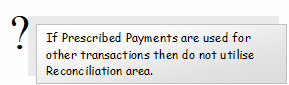
Choose the account from the Account Search List and click ![]() . Click
. Click ![]() to open the Reconciliation Detail screen.
to open the Reconciliation Detail screen.
The Last Reconciled Date, Ledger and Account will default. Type in the Statement Balance and select the Date of the Reconciliation. The transaction list will populate with relevant transactions.
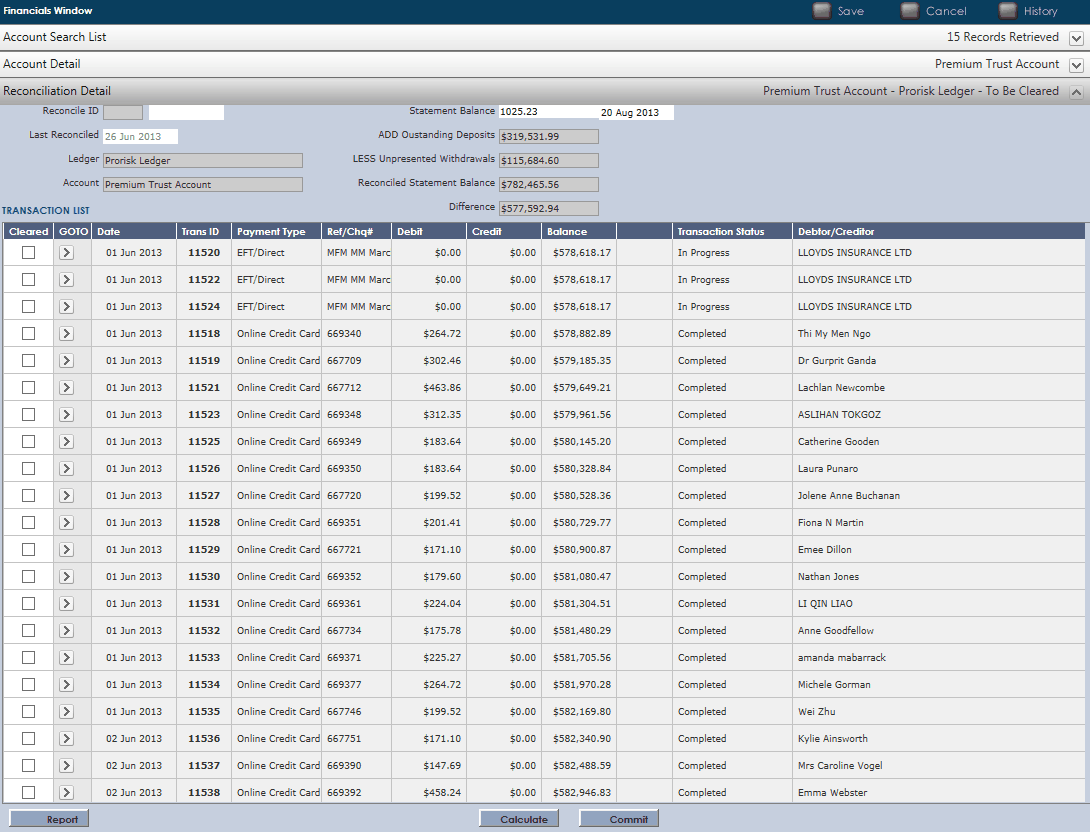
Click ![]() to select the transactions to reconcile. Click
to select the transactions to reconcile. Click ![]() to calculate total reconciled. Notice the $ amount fields will change. Press
to calculate total reconciled. Notice the $ amount fields will change. Press ![]() .
.
If you need to make changes to transactions do so now as once you click ![]() , the Reconciliation is confirmed and all transactions are locked and cannot be changed.
, the Reconciliation is confirmed and all transactions are locked and cannot be changed.
If you make changes, notice when you open up the Account, ![]() under the
under the ![]() Tab that no statement date has been placed in the field.
Tab that no statement date has been placed in the field.
This means that this period has yet to be reconciled. If you click ![]() it will automatically reveal the saved reconciliation.
it will automatically reveal the saved reconciliation.

Click ![]() to open up the Reconciliation Default Report to run and print. See the Reports Section for more detail on Reports.
to open up the Reconciliation Default Report to run and print. See the Reports Section for more detail on Reports.