When merging a client record, first select the client you want to merge.
Then when the Merge Client menu is selected![]() , you are prompted with a search window to allow easy selection of the record you want to merge this client with.
, you are prompted with a search window to allow easy selection of the record you want to merge this client with.
Press ![]() to populate a list of clients to chose from. Similar to the Search Function, you can enter specific details to narrow the Search.
to populate a list of clients to chose from. Similar to the Search Function, you can enter specific details to narrow the Search.
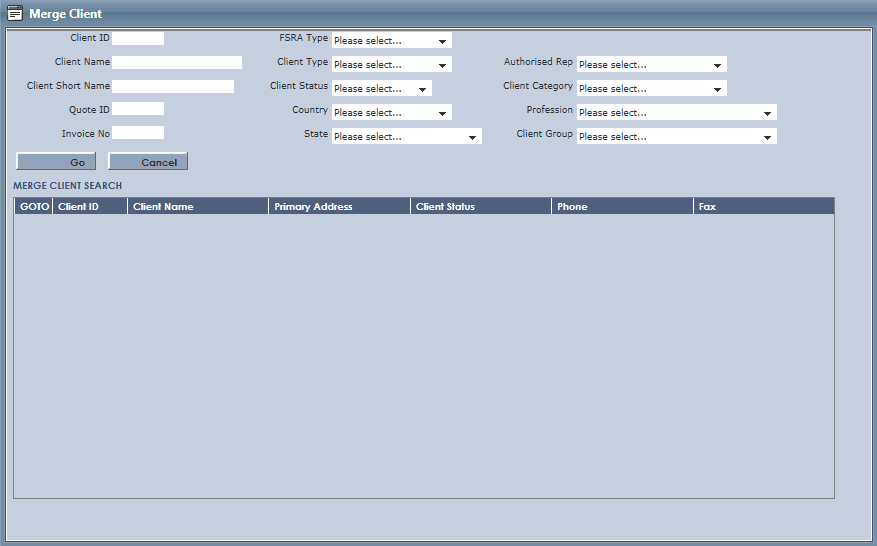
Once a record is selected you are shown a window with the two clients, the first being the "Merge From" client and the second being the "Merge To" client.
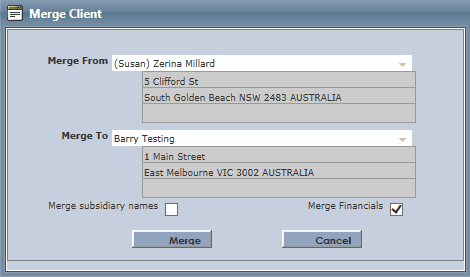
You can select cancel at this point if you realise you have not got the correct records. Should you choose to continue you have two other options you can select:
•Merge subsidiary names (if chosen all other name records will be merged across)
•Merge financial's (if chosen all invoices; financial transaction; & claim transactions will also be merged)
From there it is a simply matter of clicking Merge.
Once the user has selected Merge, a message will appear asking for confirmation. Select OK to merge the clients.
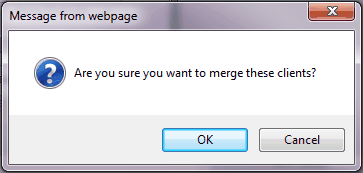
The user will then be presented with a confirmation that the clients have been successfully merged.
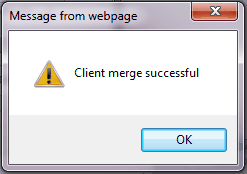
Click OK then ![]() to Save all data.
to Save all data.