Click on ![]() to create a new client Quotation. A blank Quotation details area will open in the Quotation Detail Window.
to create a new client Quotation. A blank Quotation details area will open in the Quotation Detail Window.
This is the first screen where the user will be required to enter a range of information to populate all of the fields.
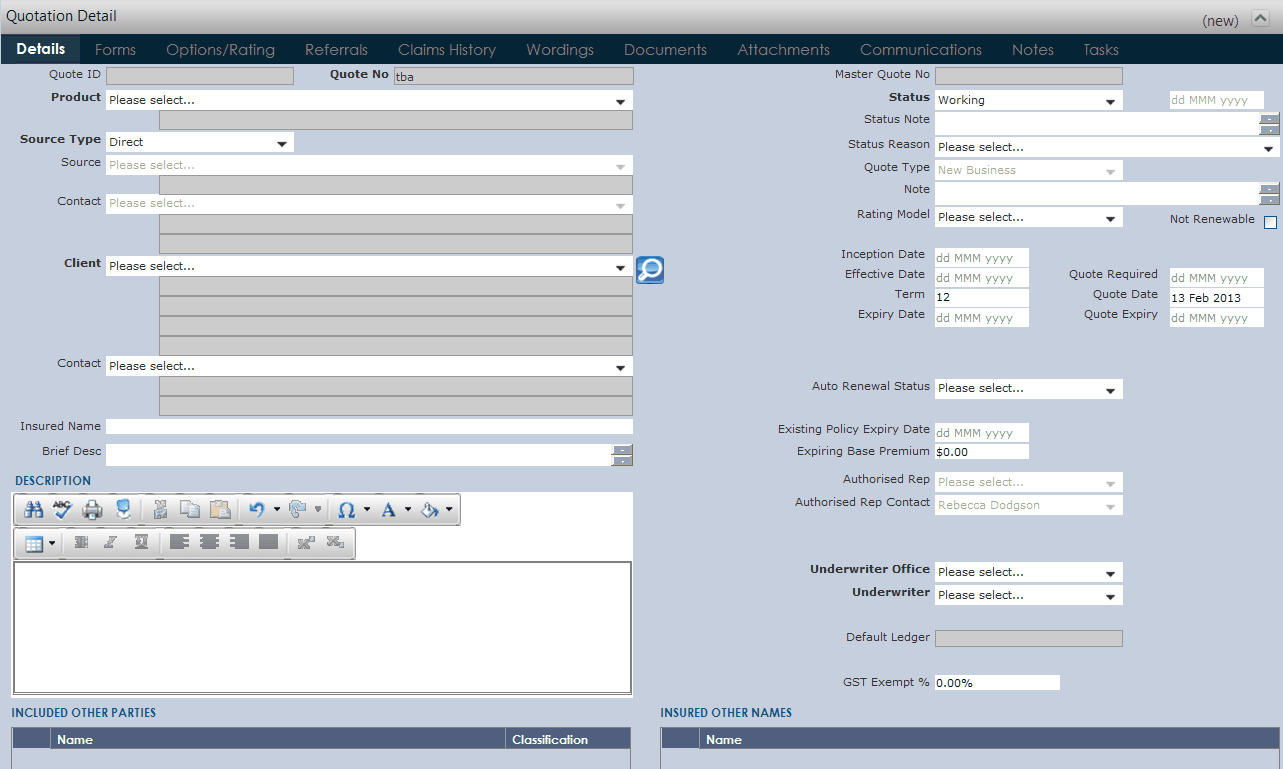
Complete all the fields (remembering that nothing can be typed in the greyed out areas) that are applicable.
•Product: The product that the quotation is lodged for.
•Source Type: Select if this is via a Broker or Direct.
•Source: Only available if this is a Broker Quotation. Select the broker by clicking ![]() and selecting the broker this quotation pertains to.
and selecting the broker this quotation pertains to.
•Client: Select the client by clicking ![]() and searching for the client the quotation is for. If you have searched for a client record and it does not exist, you can then use the Quick Add function
and searching for the client the quotation is for. If you have searched for a client record and it does not exist, you can then use the Quick Add function ![]() to add a new client record with minimal required details.
to add a new client record with minimal required details.
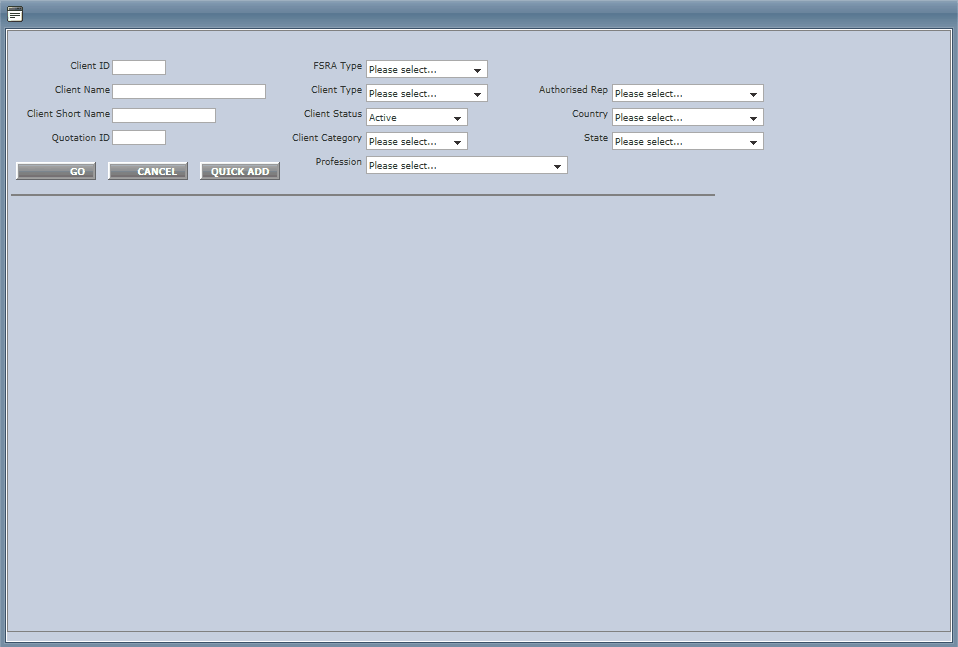
•Brief Desc: The user can provide a Brief Description of the Quotation in this area.
•Status: From the drop down list select the current status of the Quotation.
•Quotation No: Enter the Quotation Number as provided by the source.
•Quotation Type: Select from the drop down list if the Quotation Type is a New Business, Renewal, Endorsement, Cancellation, Amendment or Replacement.
•Underwriter: Defaults to the user that is logged in to the system.
•Underwriter Office: Defaults to the office that relates to the user that is logged into the system.
•FSRA Type: Select if this is a Retail or a Wholesale Product.
•Quotation Expiry: This is the date the Quotation Offer Expiries.
•Proposed Inception Date: Click ![]() to insert the policy inception date
to insert the policy inception date
•Effective Date: Click ![]() to insert the policy effective date. Note for New Business and Renewals this would be the same as the Inception Date.
to insert the policy effective date. Note for New Business and Renewals this would be the same as the Inception Date.
•Proposed Insurance Term:Insert the term in this field. Term is deemed as month, type 12 for 12 months, 24 for 24 months etc.
•Expiring Base Premium: Enter the Base Premium Expiry amount here.
•Requested Retroactive Date: Click ![]() to insert the retroactive date if applicable. A retroactive date may be entered by the insurer on the Declarations Page of a "claims made" policy. This provision establishes that no claims for injury of
to insert the retroactive date if applicable. A retroactive date may be entered by the insurer on the Declarations Page of a "claims made" policy. This provision establishes that no claims for injury of
| damage that occurred before the Retroactive Date will be covered by that policy. |
•Authorised Rep: The user may choose from the drop down list a managing entity (company) that is authorised to be a representative for this quotation.
•Authorised Rep Contact: The user may choose from the drop down list the contact details applicable to the Authorised Representative
•Introducer: Choose from the drop down list a managing entity (company) that is the introducer for this quotation.
•Introducer Contact: Choose from the drop down list the contact details applicable to the Introducer.
*Remember to ![]() as you go*
as you go*