To create a New Product record, click on ![]() . A new blank Product Details area will open in the Main Window. Fill in all the fields (remembering that the greyed out fields will be filled in either automatically or later on under another tab) that are applicable.
. A new blank Product Details area will open in the Main Window. Fill in all the fields (remembering that the greyed out fields will be filled in either automatically or later on under another tab) that are applicable.
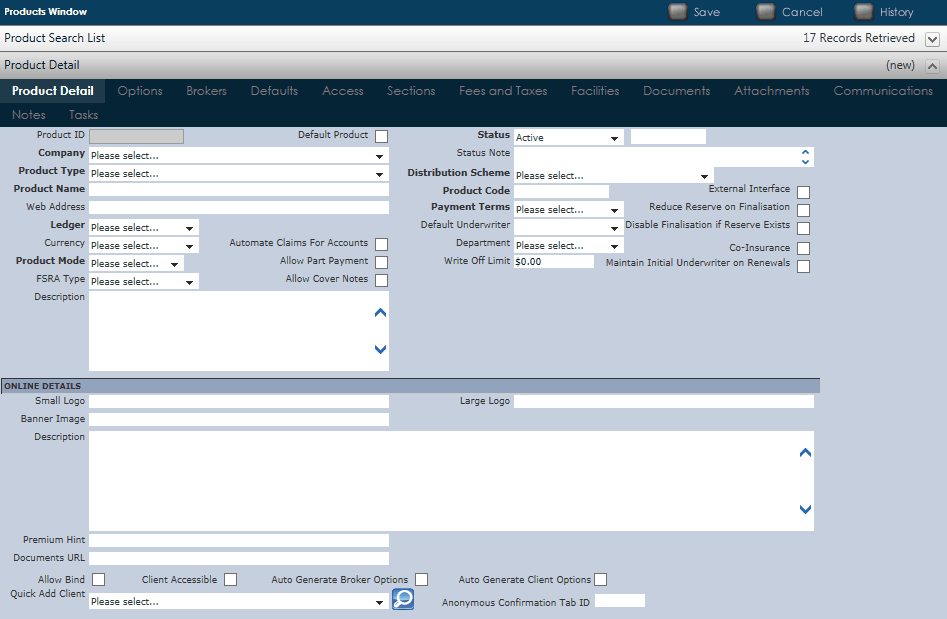
•Company: Use the drop down list to select a Company.
•Product Type: Use the drop down list to select a Product Type.
•Product Mode: Select from the drop down list the best method of contact.
•Description: This is a free text field for additional information about the Product.
•Invoice On Bind: Tick the box in invoices will automatically be created when a quote is bound and the policy is created. If it is not ticked, the Policy will be set to 'Ready For Accounts'.
•Automate Claims For Accounts: Tick the box is a Claim Transaction will be automatically available for payment within Finance. If it is not ticked, the transaction will have to be set to 'Ready For Accounts' before a payment can be made.
•Status: Select from the drop down list whether the Product is 'Active' or 'Inactive'.
•Status Note: This is a free text field for additional information about the status of the Product.
•Distribution Scheme: Select from the drop down list how distributions are made; i.e. Gross or Net Amount, Local or Overseas.
•Related Products: This is a list of individual products that are related to the currently selected Product.
Click ![]() to Save all data.
to Save all data.