When the user selects ![]() from the side menu under the Account tab a cheque run menu will be displayed prompting the user for the following information:
from the side menu under the Account tab a cheque run menu will be displayed prompting the user for the following information:
• Ledger from the drop-down list must be selected
•Account from the drop down list be selected [a list of Accounts will be displayed for the selected ledger].
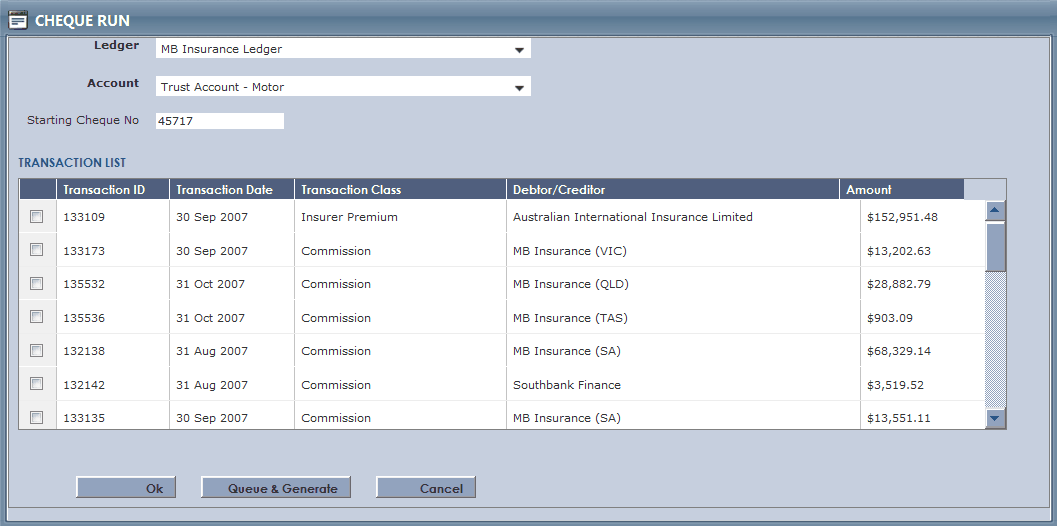
Starting Cheque No: The next available Cheque No. for the selected Account will be displayed along with a list of withdrawals available to be included in the current Cheque Run
After the user has selected the withdrawals to be included in the current cheque run the must proceed by:
| 1. | Clicking the |
•The selected withdrawals will each be assigned a cheque No beginning with the next available Cheque No for the selected Account.
•A cheque run Document will be generated [this Document may be accessed by viewing the documents for the selected Account].
•A message will confirm the Cheque Run Operation has been completed successfully.
| 2. | Clicking on the |
•A message will confirm the current cheque Run has been placed in a queue to be generated in the background of the application.
•When the Cheque run is generated the selected withdrawals will each be assigned a cheque No beginning with the next available Cheque No for the selected Account.
•A cheque Run document will be generated [this Document may be accessed by viewing the documents for the selected Account].
| 3 | Clicking the |
If the selected Account does not return any withdrawals available for the current Cheque run or if the user does not select at least one withdrawal and then proceeds by clicking the ![]() Button or
Button or ![]() Button a message will be displayed informing the user that no records have been selected for the Current Cheque run.
Button a message will be displayed informing the user that no records have been selected for the Current Cheque run.