Click ![]() to open the Account Transfer Screen in the Main Window. This area allows to transfer money between accounts, one use of this function is for transferring out of your own commission from your trust account - selecting individual policies as required.
to open the Account Transfer Screen in the Main Window. This area allows to transfer money between accounts, one use of this function is for transferring out of your own commission from your trust account - selecting individual policies as required.
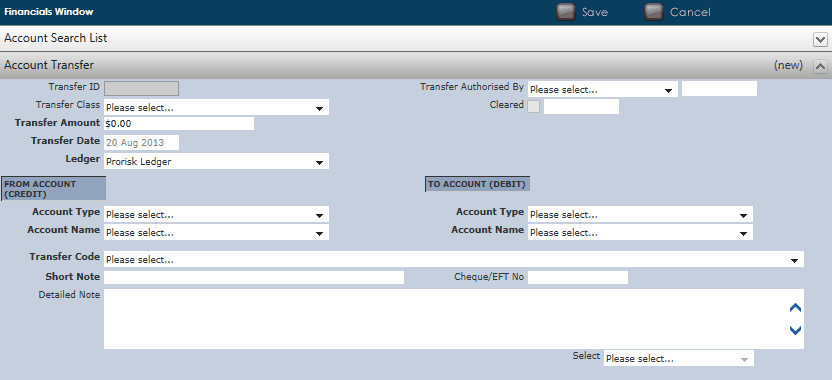
Proceed to fill out the details (mandatory details are in bold).
•Transfer Class: Click on ![]() to select the transfer class being conducted from the drop down list. Notice that once selected, the transfer class will automatically default to the Credit and Debit Account Types.
to select the transfer class being conducted from the drop down list. Notice that once selected, the transfer class will automatically default to the Credit and Debit Account Types.
•Transfer Authorised By: Click on ![]() to allocate a name that authorised the transfer.
to allocate a name that authorised the transfer.
•Cleared: Once the transfer has been reconciled, the cleared box is ticked and a reconciliation date has been added beside it.
•Transfer Ledger: Choose the Ledger required.
•Account Type: This will default depending on the Transfer Class chosen. Alternatively, to change the defaults, click on ![]() to select the account from the drop down list.
to select the account from the drop down list.
•Account Name: This will default depending on the Transfer Class and Ledger chosen. Alternatively, to change the defaults, click on ![]() to select the account from the drop down list.
to select the account from the drop down list.
•Transfer Code: This will default to the appropriate ADP code.
•Short Note: This is a mandatory field where you must provide a short explanation of the transfer.
•Select: This function is only enabled if Non-Client Monies is selected. This will provide a transfer list applicable to the transfer class. Click on ![]() to select the appropriate type from the drop down list. This drop down list will allow you to select transactions in bulk. Alternatively, you can select individual transactions.
to select the appropriate type from the drop down list. This drop down list will allow you to select transactions in bulk. Alternatively, you can select individual transactions.
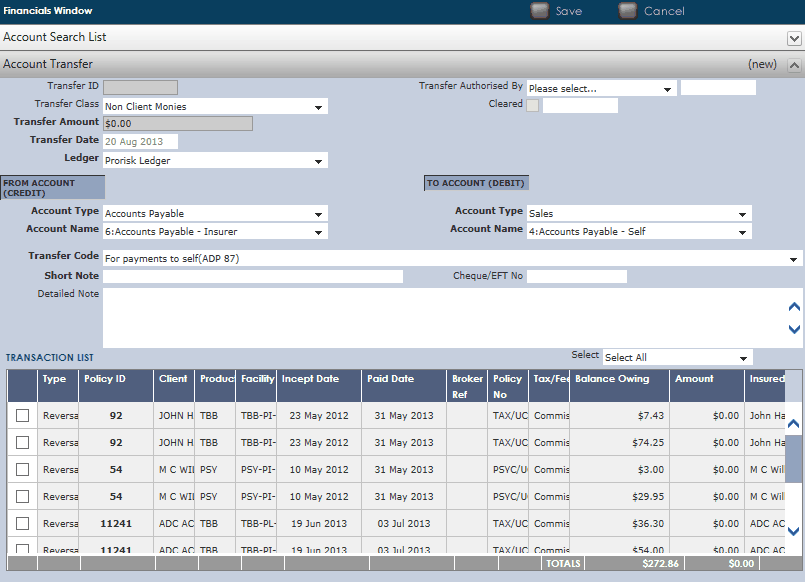
Click ![]() to save all details.
to save all details.
To retrieve the transfer, conduct an Account Search, choose the Account Name and click ![]() to open the Account. The Transactions Tab will show all transaction history, including your recent Transfer.
to open the Account. The Transactions Tab will show all transaction history, including your recent Transfer.
The Transfer is the last Transaction in the list. It will appear in both the Account you transferred from and the Account you transferred to.