This function allows the user to create a new account. Click ![]() to open up a new Account Detail screen in the Main Window.
to open up a new Account Detail screen in the Main Window.
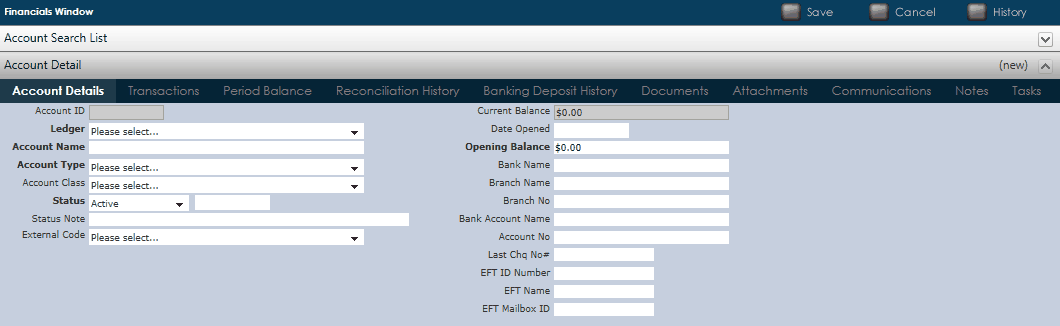
Fill out the necessary details for the new account:
•Ledger: Click on ![]() to choose the Ledger required from the drop down list.
to choose the Ledger required from the drop down list.
•Account Name: Type in the name of the account here.
•Account Type: Click on ![]() to select the Account Type from the Drop down menu.
to select the Account Type from the Drop down menu.
•Account Class: To choose the type of account you are creating, click on ![]() to select the default account class from the drop down list.
to select the default account class from the drop down list.
•Status: Click on ![]() to select whether the account is 'active' or 'inactive'.
to select whether the account is 'active' or 'inactive'.
•Status Note: This is a free text field where you can type in additional information.
•Date Opened: Select the date the Account is active from.
•Opening Balance: Is a mandatory field where you enter the starting balance of the account.
•Bank Name: Enter the name of the bank here.
•Branch Number: Enter the BSB number here.
•Branch Name: Enter the branch name here.
•Account Number: Enter the account number here.
Click on ![]() to save. The user will now have several tabs that will be enabled in the Main Window.
to save. The user will now have several tabs that will be enabled in the Main Window.
*Every new account is automatically allocated an Account ID by the UnderwriterCENTRAL™ system*